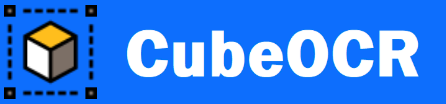Tutorial
How to Use:
- Run the app. The system tray icon will appear in the bottom-right of the screen.
- Click on the system tray icon to activate the OCR screen (or use the keyboard shortcut "Ctrl+Alt" or "Ctrl+Windows").
- Select the text area on the computer screen (click at the top-left corner, drag to the bottom-right corner, and release the mouse).
- The text editor will pop up with editable text after the OCR conversion.
- Verify and edit the text using the built-in toolbar.
- Click the "OK" button to finish (or click the "Continue" button to proceed to the next selection).
- Paste the text into other text editors or appropriate applications as needed.
Keyboard Shortcuts:
- Ctrl+Alt or Ctrl+Windows: Activate OCR screen
- Right-click: Deactivate OCR screen
- Double-click: Show Settings window
- Ctrl+Q: Exit program
- Esc: Close window
Shortcuts for Text Editor:
Settings Window:
OCR Settings
- Languages: Select for OCR languages
- System Languages: Select for system locale default language
- Math & Equation: Select for math and equations for OCR detection
Text Layout
- Auto: Select for automatic text layout detection
- Single Character: Select for only single character
- Single Word: Select for only single word character
- Single Line: Select for only single line character
- Sparse Text: Select for spread or distributed text layout
- Vertical Text: Select for vertical text layout
- Single Column: Select for single column layout
- Multiple Column: Select for multiple column layout
Detected Text
- Select All: Select for all detected text options
- Custom: Select for customized detected text options
- Lower Cases: Select for lower case letters (a to z)
- Upper Cases: Select for upper case letters (A to Z)
- Letters: Select for alphabet letters of OCR languages
- Numbers: Select for digit numbers (0 to 9)
- Punctuation: Select for punctuation
- Special Characters: Select for special characters
Output Save as
- Text: Select for plain text or rich text format (.txt, .rtf, .odt, .doc, .docx)
- PDF: Select for PDF format (.pdf)
- Spreadsheet: Select for spreadsheet format (.xlsx, .xls, .csv, .ods)
Optimization
- Standard: Select for standard performance of OCR optimization
- Speed: Select for high speed performance with less accuracy
- Accuracy: Select for high accuracy performance with slow speed
Page Layout
- Auto-Rotate Page: Select for auto-rotate page
- Auto-Deskew: Select for auto-deskew
- Decolumnize: Select to decolumnize multiple columns to single column
- Remove Table: Select to remove tables
- Remove Watermarks: Select to remove watermarks
- Remove Underlines: Select to remove underlines
- Remove Extra Spaces: Select to remove extra spaces
- Remove Empty Lines: Select to remove empty lines
Image Enhancement
- Despeckle: Select to remove speckle noise
- Invert Color: Select to invert color
- Threshold Binary: Select to apply binary threshold
- Threshold Adaptive: Select to apply adaptive threshold
- Sharpen: Select to sharpen the image
- Contrast: Select to increase the contrast
Image Filtering
- Background Noise: Select to remove background noise
- Text Noise: Select to remove text noise
- Text Erosion: Select to apply text erosion
- Text Dilation: Select to apply text dilation
- Threshold: Select to apply basic threshold with a low and high threshold value
Recognition
- Whitelist: Select to specify a list of characters that are allowed to be recognized
- Blacklist: Select to specify a list of characters that are excluded from the output
Theme
- Theme Color: Select to set theme color for Light mode and Dark mode
- Custom Color: Select to set custom theme color for Light mode and Dark mode
- Rubber Band: Select to set thickness, opacity, and color of the rubber band
Misc
- System Setting: Select to set font size and border style
- Text Editor: Select to set icon size, status bar, toggle mode
- About: Select to display software information and license status
- License: Select to activate product key and software license file
- Tutorial: Select to display tutorial information
- Help: Select to display information on how to use the software
How to Show System Tray Icon:
- Press Windows+I to open the Settings window, and go to "Personalization" and "Taskbar".
- Under the "Notification area", click on "Select which icons appear on the taskbar", and turn on CubeOCR to show the System Tray Icon.